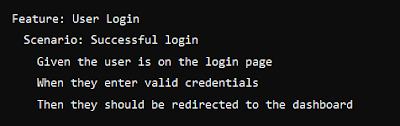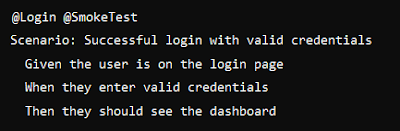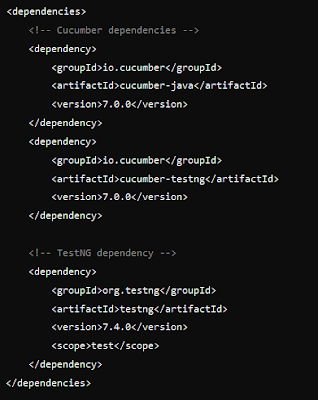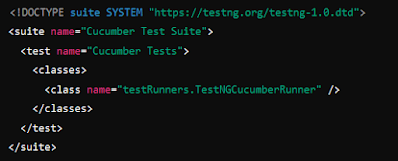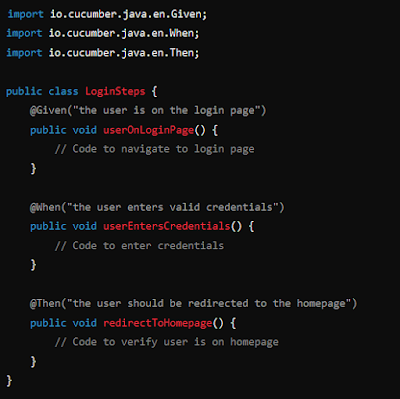Here are the Jira Software Questions and Answers, based on my own understanding. If you want my complete set of Jira Questions and Answers, you can message me on LinkedIn at Inder P Singh.
Question: What is Jira? How is it used in software development projects?
Answer: Jira (see short Jira video) is a project management and issue-tracking tool developed by Atlassian. Originally featuring bug and issue tracking, Jira has evolved into a powerful tool used in Agile project management. It helps teams plan, track, release, and monitor software throughout the software development lifecycle.
For SDETs (Software Development Engineers in Test) and QA engineers, Jira provides the functionality for managing test cases, tracking defects, monitoring progress, and cooperating with the development teams. It works with Agile methodologies such as Scrum and Kanban, allowing teams to manage sprints, backlogs, and releases. For example, an SDET might use Jira to track the progress of automated tests, create bug reports based on test results, or link test cases to specific user stories or epics in a sprint.
Question: Why is Jira popular in the software development industry?
Answer: Jira is popular because it adapts to various workflows and works well for teams of all sizes. It supports Agile practices (see Agile Methodology tutorials here), allowing teams to manage backlogs, sprints, and releases easily. Jira also integrates with many tools used by software development teams, such as Confluence, Bitbucket, and testing frameworks, making it a central hub for tracking progress.
For QA teams, Jira simplifies bug tracking, test management (with plugins), and issue tracking. It's ability to generate reports and dashboards gives insights into the overall quality of the software.
Question: What are the Jira features that SDETs and QA engineers should know about?
Answer: Some of the key features that are useful for testing include:
- Issue Tracking: Jira allows users to create and track issues such as bugs, user stories, and tasks. This makes it easier to monitor the progress of testing, log defects, and link test results to development work. Example: A QA engineer can log a bug in Jira with detailed reproduction steps and assign it to a developer for fixing.
- Custom Workflows: Jira workflows help teams track the status of issues from start to finish. Each project can have a customized workflow that aligns with the team’s processes. Example: A testing team may create a workflow where bugs move through statuses like "Open," "In Progress," "Fixed," and "Closed."
- Test Case Management: Although Jira doesn’t have built-in test case management, it integrates with plugins like Zephyr and Xray. These tools help SDETs manage test cases within Jira, link them to user stories, and track execution results.
- Dashboards and Reports: Jira’s dashboards and reports allow teams to visually view the project progress, defect statuses, and test case execution. QA engineers can create custom reports to monitor open bugs or track testing coverage. Example: A QA engineer can create a report that shows the number of open bugs in the current sprint.
- Agile Boards: Jira supports both Scrum and Kanban boards. These boards help teams organize their work, track progress, to know if all tasks are being executed as expected. Example: A Scrum team may use Jira’s Scrum board to track user stories, bug fixes, and testing tasks in the sprint backlog.
- Automation and Integration: Jira integrates with Continuous Integration (CI) and Continuous Deployment (CD) tools like Jenkins. This allows automated test results to be linked directly to Jira issues, automatically updating their status based on test results. Example: When an automated test fails, it can trigger a Jira ticket or update an existing bug’s status.
Question: How does Jira help QA engineers manage bugs and defects?
Answer: Jira’s bug tracking system is easy to use and shows the status of the bugs. QA engineers can log bugs with detailed descriptions, screenshots, and logs. Each bug can be linked to a user story, assigned a priority, and tracked through the development process.
Jira also supports a complete defect lifecycle, with stages like "Open," "In Progress," "Resolved," and "Closed." This allows the team to monitor how long bugs stay open, who is working on them, and how quickly they are resolved. Custom filters and dashboards also help QA engineers track specific types of defects, such as critical issues or bugs affecting certain features.
Question: How do you log in to Jira and navigate its interface effectively?
Answer: To log in to Jira, follow these steps:
- Open your browser and go to your company’s Jira URL
- Enter your credentials (email and password). If your company uses Single Sign-On (SSO), you may need to use your company credentials.
- After logging in, you will reach your Jira homepage, which usually displays recent projects or tasks you're working on.Navigating Jira’s interface:
- Top Navigation Bar: At the top, you’ll see options like Projects, Issues, and Boards. From here, you can navigate to various parts of Jira.
- Projects: Clicking on this will show you a list of all your assigned projects. You can select any project to view its details, including backlogs, sprints, and boards.;
- Issues: This section allows you to view and manage all the issues (user stories, tasks, bugs) assigned to you or your team. You can also create new issues from here.
- Boards: This leads you to Agile boards (Scrum or Kanban), where you can see the flow of tasks, from to-do to done.
For example, if you're working in a sprint, you can navigate to the Boards section, select the sprint board, and drag user stories or tasks through their respective stages (To Do, In Progress, Done). The sidebar on the left may have shortcuts to recently viewed issues or boards, allowing you to quickly jump between tasks.
Question: What are the different user roles in Jira? How do permissions work in Jira?
Answer: Jira organizes users into roles, with each role having specific permissions and responsibilities. The main roles you may see are:
- Jira Administrator: The admin has full control over the system. He/she manages user accounts, project settings, and permissions. The Administrator can also customize workflows, create new projects, and set up security levels. Example: An admin can configure who has the right to transition an issue from "In Progress" to "Done."
- Project Administrator: A project admin manages a specific project. He/she can edit project settings like workflows and permissions within their project but doesn't have system-wide control. This role can perform project management without having full access to Jira settings. Example: A project admin can create custom fields for their project or modify the project’s board layout.
- Developer/Engineer: Developers work on tasks or issues assigned to them. They can change issue statuses, comment on tasks, and log time spent on them. They cannot change project settings but have control over their tasks and issues. Example: A developer marks a task as "In Progress" once they start working on it.
- QA/Test Engineer: QA engineers can create, view, and update issues. They may have additional permissions to log bugs, execute tests, and track testing progress. They do not have access to project settings but can communicate with developers and project managers on issue statuses. Example: A QA engineer logs a bug, assigns it to a developer, and tracks its resolution throughout the sprint.
- Viewer/User: These are users who can view issues and tasks but cannot edit them. This role is often assigned to stakeholders or managers who need to monitor progress without making changes. Example: A product manager can view the progress of a sprint without making any direct updates to tasks.
Question: How is access control managed in Jira?
Answer: Access control in Jira is managed through permission schemes. These schemes define what actions users can take based on their roles. Permissions can be customized for each project, allowing admins to control who can:
- Create, edit, or delete issues
- Transition issues from one status to another
- Access reports, dashboards, or project boards
For example, only developers might have the permission to close a bug, while QA engineers can only move it to "Tested." The level of access is set up so that users can perform their necessary tasks without altering critical project settings.
In addition, Jira supports group permissions, where a set of users is grouped together (e.g. developers, testers), and permissions are assigned to the group as a whole. This simplifies managing permissions across multiple users and projects.
Question: What is a Jira ticket, and how do you create it?
Answer: A Jira ticket represents any task, bug, issue, or user story that is tracked within the Jira project management system. For example, the Jira ticket can a bug that needs fixing to a feature that needs development.
Steps to Create a Jira Ticket:
- After logging into Jira, navigate to your project dashboard.
- In the top menu, click on the Create button.
- A ticket creation form appears. Select the Issue Type (e.g. Bug, Task, Story, Epic) based on what you're reporting.
- Fill in the Summary, Description, and other relevant fields (explained in detail below).
- Assign the issue to the appropriate team member using the Assignee field. You can leave this unassigned if you want someone else to pick it up later.
- Set the Priority to indicate the importance of the ticket (e.g. High, Medium, Low).
- Click Create to save the ticket, and it will appear in your project backlog or active sprint.
Question: What are the key fields of a Jira ticket, and what do they mean?
Answer: When creating or managing a Jira ticket, several important fields help to define and track the issue:
- Summary: This is a brief, one-line description of the issue or task. It should be concise but clear and enough to give anyone looking at the ticket a quick idea of what it’s about. Example: "Fix the login issue on the customer portal."
- Description: This is a detailed explanation of the issue or task. Include steps to reproduce the problem, expected behavior, or specific requirements if it's a task. This field is used for providing context to whoever is working on the ticket. Example: "When users enter incorrect login credentials, the system crashes instead of showing an error message."
- Priority: Priority helps the user understand how urgent the task is. Jira allows you to set levels like High, Medium, Low, or Blocker. View Priority And Severity In Testing With Example tutorial here. Example: A "Blocker" priority might be given to a bug that prevents users from accessing the system.
- Assignee: The assignee is the person responsible for working on and resolving the issue. Assigning the correct team member enables accountability and makes the workflow smooth.
- Status: This shows the current state of the ticket. Common statuses include To Do, In Progress, and Done. But teams can customize these based on their workflow.
- Issue Type: Jira issues can be classified as Bug, Task, Story, Epic, or Sub-task. Each type defines the nature of the issue and how it should be addressed.
- Attachments: You can attach files like screenshots, logs, or documents to the ticket. This is useful when additional context is needed, especially for bugs.
- Comments: The comment section allows team members to discuss the issue, leave feedback, or ask for clarification. This is needed for collaboration in Jira.
Question: How do you track and update Jira tickets throughout their lifecycle?
Answer: Tracking and updating Jira tickets effectively is needed for managing workflows and keeping the project on track.
- Updating Ticket Status: Each Jira ticket moves through various statuses as work progresses. Example: When a developer begins work on a task, he/she moves it from To Do to In Progress. Once the task is complete, he/she updates the status to Done. If it's a bug that needs validation by the QA team, the status might be changed to Ready for Testing.
- Adding Comments: Regularly update the ticket’s Comments section to provide progress updates or communicate with other team members. Example: A developer might add a comment saying, "Fixed the issue in the login module. Please test."
- Time Tracking: Jira has a built-in Time Tracking feature that allows team members to log the time spent on each ticket. This helps in measuring the effort required to resolve issues and can provide input data for sprint planning.
- Sub-tasks and Linking Issues: For larger tasks or user stories, you can break them down into smaller, more manageable sub-tasks. Additionally, if a ticket is related to or dependent on another issue, you can use the Linked Issues feature to show this relationship. Example: If fixing a bug depends on another feature being implemented, you can link the two tickets to indicate that one can’t proceed without the other.
- Using Jira Filters: Jira provides a robust filtering system to help you track issues. You can create custom filters to see only the tickets that are relevant to you, such as "My Open Bugs" or "All Critical Issues in Sprint".
- Dashboards and Reports: Jira’s dashboard feature allows you to view your ticket tracking. You can create custom dashboards to show information that is important for you, such as the number of tickets by status, priority, or assignee.
If you want FREE Software Testing, Testing Automation and AI-based Testing course, you can get them on this blog here.
Question: How do you raise and manage bugs in Jira?
Answer: Raising a bug in Jira is a straightforward process but needs details:
Creating a Bug:
- Click the Create button in Jira.
- Choose Bug from the list of issue types.
- Fill out the Summary (a brief title of the bug). Example: "Login page crashes after entering valid credentials."
- Enter the Description (detailed steps to reproduce the bug). Example: Navigate to the login page. Enter valid username and password. Click login. The page crashes instead of logging in the user.
- Preferably attach supporting information like screenshots or log files.
- Set the Priority (e.g. High, Medium, Low) to indicate the urgency of the bug resolution.
- Assign the bug to a team member responsible for fixing it.
Managing Bugs:
Once created, bugs can be tracked throughout the software project lifecycle.You can update the bug by adding comments, changing the assignee, or modifying fields like status or priority.Bugs can be updated with statuses like Open, In Progress, In Review, and Closed to show their current stage.
Question: What is the bug lifecycle in Jira, and how is an issue resolved?
Answer: The bug lifecycle in Jira represents the various stages a bug goes through from when it’s raised until it’s resolved.
Bug Lifecycle Stages:
- Open: The bug has been logged but not yet assigned to a developer.
- In Progress: A developer is working on fixing the bug.
- In Review: The bug fix is complete and is awaiting review or re-testing by the QA team.
- Resolved: The bug has been fixed and tested, but verification may be needed.
- Closed: The bug is completely resolved, and no further action is needed.
- Reopened (optional): If the issue reappears or was not fixed correctly, it can be reopened and re-evaluated.
Issue Resolution:
- When a developer fixes a bug, the status changes from In Progress to In Review.
- The QA team then tests the bug fix to confirm it’s resolved.
- If the fix works as expected, the bug is marked Closed.
- If the issue still persists, the bug is Reopened, and the process starts over.
Question: How do you use Jira for managing Agile projects, especially Epics, Stories, and Tasks?
Answer: Jira is popular for Agile project management because it supports Scrum and Kanban methodologies through a customizable interface. See the Agile Methodology videos set here. Here's how Jira can be used to manage Agile projects:
- Epics: These are large user stories or features that can be broken down into smaller, more manageable units. An epic represents a high-level goal, that may need multiple sprints or iterations to be achieved. Example: "Improve User Authentication"
- Stories: User stories are smaller, specific features or functionalities that can be completed within a sprint. Stories typically represent a user need or functionality requirement. Example: "As a user, I want to log in using social media credentials."
- Tasks: These are actionable items that need to be done to complete a story. Tasks are usually technical or testing work associated with implementing a user story. Example: "Implement OAuth for login."
Note: You can perform Agile Test Estimation easily using the Agile Test Estimator tool here.
Managing Agile in Jira:
- In Jira, you can create Epics and then link related Stories and Tasks under each epic.
- Agile boards in Jira (Scrum or Kanban) visually display the progress of epics, stories, and tasks, making it easy to track them.
Question: How do Agile workflows work in Jira?
Answer: Agile workflows in Jira help track the progress of tasks, stories, and epics across different stages of the software development lifecycle. Workflows can be customized to suit the needs of the team but typically follow this structure:
- Backlog: All planned stories, tasks, and epics are added to the backlog, representing work that needs to be done in the future. During sprint planning, items from the backlog are moved into the sprint.
- To Do: When a sprint starts, tasks and stories move into the To Do column, meaning that they are ready to be worked on.
- In Progress: Once a team member starts working on a task, it moves to the In Progress column. This helps the team track work that is actively being developed.
- In Review/Testing: After development, tasks move to In Review or Testing, where they are tested by QA or reviewed by peers before moving to completion.
- Done: Once a task, story, or epic is fully developed, tested, and accepted, it is moved to Done, marking it as completed.
Example Workflow: A user story “Implement social media login” starts in the backlog. Once the sprint begins, it moves to To Do. After a developer starts work, it’s marked as In Progress, followed by In Review when the implementation is complete. Once QA tests the feature, it moves to Done.
Question: How do you start and manage sprints in Jira?
Answer: To start and manage sprints in Jira, you might follow these steps:
- Create a Sprint: On your Scrum board, you’ll find the option to create a sprint in the backlog view. Click on “Create Sprint.” Add stories or tasks from the backlog to the sprint by dragging them into the sprint section.
- Plan the Sprint: During the sprint planning meeting, the team decides which stories or tasks will be completed in the upcoming sprint. You can assign tasks to team members and estimate their story points (effort estimation). You may want to use my Agile Test Estimator tool for planning your sprint.
- Start the Sprint: Once the sprint plan is ready, click the Start Sprint button. This will lock the selected stories into the sprint and start tracking their progress. A sprint usually lasts for 1-4 weeks, depending on the team's preferences.
- Manage the Sprint: The Scrum board displays the sprint's tasks in columns like To Do, In Progress, and Done. Move tasks across these columns as they progress. Jira also has the feature to add comments, log work, and track any blockers during the sprint.
Question: What is the sprint backlog, burndown charts, and velocity tracking in Jira?
Answer: Sprint Backlog: The sprint backlog contains all the user stories and tasks committed to the sprint. It's a prioritized list of work to be done during the sprint. Jira's Backlog view makes it easy to organize and manage items by dragging them into the sprint, with details like story points and task assignments available.
Burndown Chart: A burndown chart shows the team's progress throughout the sprint. It shows how much work remains and whether the team is on track to complete the sprint on time. Jira automatically generates this chart, updating it as tasks move to the Done column. The x-axis represents time (days in the sprint), and the y-axis represents remaining work (story points or tasks). A sharp decline means the team is finishing tasks, while a flat line indicates a lack of progress. Example: A burndown chart might show that by the middle of the sprint, half of the tasks are completed, indicating good progress. If it’s flat near the end, it suggests a risk of incomplete work.
Velocity Tracking: Velocity means the amount of work the team completes in each sprint, typically measured in story points. Jira tracks velocity by comparing completed story points across sprints, helping the team understand its capacity and estimate future sprints more accurately. Teams should try to maintain consistent velocity. If velocity fluctuates, it could indicate issues with task estimation or unforeseen challenges during the sprint. Example: If a team completes 30 story points in Sprint 1 and 28 story points in Sprint 2, the velocity is consistent. This data helps the team predict that they can complete around 30 story points in the next sprint.
If you need free training, view the Software and Testing Training channel (341 tutorials) complete playlists at https://www.youtube.com/@QA1/playlists